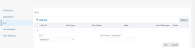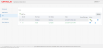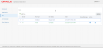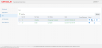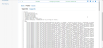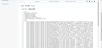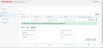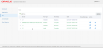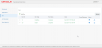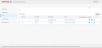Initial Run
On executing the Install Run (with Complete status), the user should add and execute Initial Run to generate and apply all the Source DDL scripts (OIPA) to the Reporting Schema (Target Database) for the first time. When Initial Run is processed and executed:
- OIPA asynchronous Rest Service is invoked to get the table definitions and configuration from the Source Database (OIPA).
- The response received from OIPA is transformed to generate an object to form Target table meta data.
- From the object, Target and Staging DB scripts are created and applied to the Reporting Schema.
Steps to Execute Initial Run
Step 1: Select Run in the left navigation, the Run screen opens.
Step 2: Select Initial Run from the Run dropdown, enter Run Name/Tag Name and click OK. When a run is created, the Run record is displayed in a table row with Run status as Pending. The Processand Discard icons are displayed in the Action column.
Step 3: Click Process . When process is started, the Run record is displayed in a table row with Run status as RequestSent.
Note: Please note that ResponseReceived, TransformationCompleted, ChangeLogStarted are the intermediate statuses between the RequestSent and ChangeLogComplete. Keep clicking the Refreshto get the execution status displayed on the Run screen.
Step 4: Click Refresh. On successful processing of the Initial Run, the scripts for Staging and Target DB are generated. The table row will be updated with ChangeLogComplete Run status.
When the row expander button of the Initial run record is clicked, the Details tab is displayed, which shows the Initial Run details.
The Action Column of the table displays the below action icons.
Preview
When Preview is clicked, shows the Target DDL and Staging DDL scripts generated under its respective links.
Target DDLs
Staging DDLs
Execute:
- Click Execute.
- Enter Target, Staging Database Username and Password details and click Execute button. Then, Initial Run status is updated as Applying in the Run Screen.
- Click Refresh to get the updated status of the run. The generated Target scripts will be applied to the Reporting database with Initial Run status updated as Complete in the Run Screen.
Note: Depending on the number of DB scripts to be applied, it may take few minutes to complete the execution. Keep clicking the Refreshto get the execution status displayed on the Run screen.
Download:
When Download is clicked, the Target & Staging DDLs will be downloaded in a (.zip) file, which the user can execute manually to apply the scripts to the Target and Staging databases .
Discard:
When Discard is clicked, the initial run execution changes are discarded and the Run status will be updated as Discarded.
In case Run execution fails, Run status will be updated as ExecutionFailed
If the Run is executed partially, Run status will be updated as ChangesPartiallyApplied and a Rollback icon will be displayed for the run.
When there are any changes happened in the Source Database (OIPA), the user can execute Subsequent Run to apply DB changes in the Target Database and achieve a consistent synchronized Database.
In case, there is any error occurred while applying the Staging scripts, the Run status will be updated as StagingPending and displayed in the Run Screen.